Making changes to the WCD website
Instructions for content editing and other general changes when making changes to the WCD website.
Jekyll
First setup Jekyll on your machine. Files are generated after running jekyll serve, or if using bundler then with bundle exec jekyll serve. Don't edit files inside _site - this is where the compiled files are located.
Deploying changes
Files must be manually copied to the server when making changes to the live site as there's no ssh access setup for this. Firstly check _config.yml and change the setting remote_url to the live URL (Remember to switch this back when working locally or pushing to dev). Run jekyll build/bundle exec jekyll build to compile the files and then copy the changed files from the directory _site via the Plesk file manager.
When changes to the CSS or JavaScript have been made also make sure to change/increase the assets_version variable set in config.yml to reset the assets cache.
It may be necessary to replace all the files on the server if you've made changes to shared components like the links and navigation in the header and footer.
Work page thumbnails
At the top of each work/blog post file there are different properties that can be edited for displaying a different layout on the Work page. This property is called thumb_layout and includes the following options:
-
blog
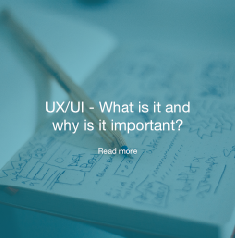
-
other
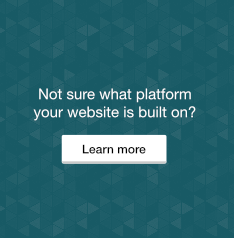
- ***Default for work item (If it has no property)***
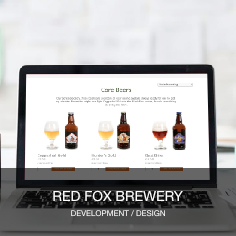
Testimonials
Some pages/posts and archives have a testimonial section which can be edited again using the properties at the top of the page including:
-
testimonial -
testimonial_author -
testimonial_logo
Services
Inside the services/ directory are the different pages which list types of services using a shared template inside _layouts/services_individual.html. At the top of each page use the property service_type to change the list of service icons.
-
digital -
design -
seo
Additional list of projects
To enable/disable this in pages change the property work_list_show set to true/false.